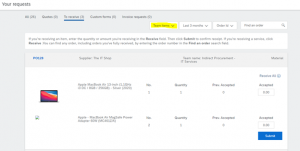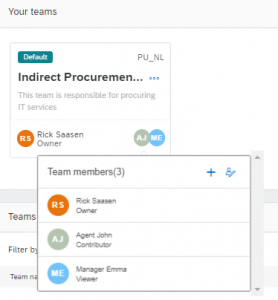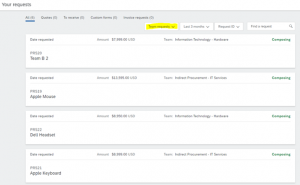Team Buying and Receiving in Guided Buying
Previously team buying was only possible in Ariba Buying, as Guided Buying did not support the functionality. With this new feature, users do not have to deflect to Ariba Buying anymore. The feature is automatically on and can be easily accessed through the Guided Buying user interface.
In business collaboration is key. Hence, it is important that users can collaborate during purchasing to leverage the combined skills of colleagues. Teams can be created by administrators as well as users who work together in creating requisitions and receipts.
Users within a team can access requisitions marked for team buying, including requisitions in the composing state. Team members can easily perform any action such as: edit, cancel, submit, delete, or withdraw the requisition.
For receipts the approval process can be configured to include requesters and their team members to allow anyone from the requester’s team to receive the order associated with team requisitions or requisitions that are marked for team receiving.
Setting up a team in SAP Ariba Guided Buying
The first time you will log in after the release, a pop-up will show that introduces you to the new feature. If you click on “view teams”, it will take you to the “manage your teams” page.
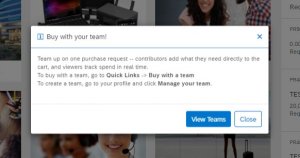
Dismissed this message already? No worries. By clicking on the colored circle in the top-right corner, you will still be able to access your team configurations.
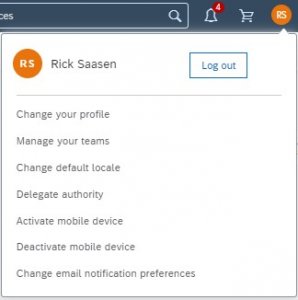
The “manage your teams” page is the place where you can create new teams, check the teams that you participate in, or to enable automatic team buying.
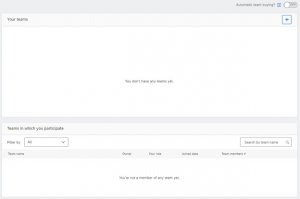
To create a new team you can press the “+”. This action will trigger a pop-up that lets you name a new team and asks you to provide a description of your new team. In addition, you can also choose to make this your default team.

In the next screen of the pop-up, you can add members to your team and assign them with a role. This can either be viewer or contributor. A viewer will not be able to perform any actions on requisitions and receipt. However, this role can be assigned to managers and other stakeholders that would like to have insight into what is happening with the status of requisitions or receipts. The contributor role allows these members to actively participate in the creation of requisition and receipts. As a team owner you will have similar authority as a contributor, with the additional capacity to make alterations to the team.
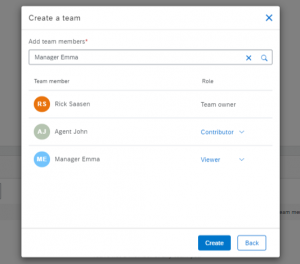
After this setup, your team is created and is ready to purchase. Notice the “PU_NL”? That’s right, the teams are specifically created within the boundaries of a certain purchasing unit. Different purchasing units will have different teams.
Purchasing with a team in SAP Ariba Guided Buying
To start purchasing with a team you need to initiate “buy with a team”, which can be found on the home screen of Guided Buying as part of the “quick links” menu. Once you selected this feature a pop-up will show, as displayed below. In this section you can select the team that you would like to buy with and if you would also like to enable team receiving for this requisition. After making the selection and clicking on “start”, a blue top bar will appear that will verify that you are currently in team buying mode.
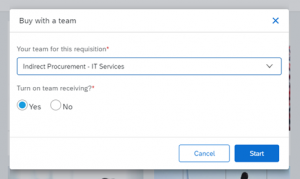
The requisitioning process will not be different from the standard procedure. Simply add items to the cart and navigate to the checkout page. Within the checkout page you have the option to “save and exit” the requisition. This will save the requisition and maintain it in the “composing” state. Team members will now be able to see, and if they have the contributor role edit, the requisition.
Simply, navigate to the Guided Buying home screen and access the “your requests” tab. Within this tab you can switch to team requisitions by clicking on the drop-down menu “your requests” and change it into team requests.
Receiving with a team in SAP Ariba Guided Buying
Receiving can also be done in the “your requests” tab. Contributors of the team will have the option to perform receiving for orders that have been requisitioned for their team. Again, the drop-down menu can be switched to show team receiving only.