Support for multiple-line RFQs in Guided Buying
SAP Ariba introduced an extension to request for quote (RFQ) forms. It is now possible to request multiple lines within a single RFQ event. This eliminates the necessity to merge services & goods together and/or create multiple RFQ events when sourcing multiple line items.
The current form remains available in Guided Buying for single line RFQs. In addition, SAP Ariba added a new form for multi-line RFQs. This can be added with JSON or through the UI as seen below (request form marked as “new”).
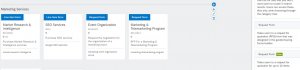
How to create a multi-line RFQ form?
The build-up of the form remains as is. Existing templates can also be used. A multi-line RFQ form consists of a main item (required) and up to 10 additional items. These additional items can be made either required or optional.
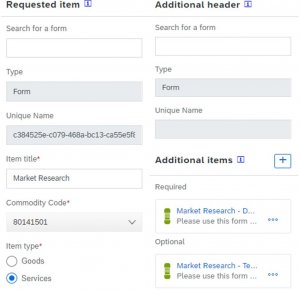
When adding an additional item, a screen will be opened in which you need to provide a form template, item title, item description, select required or optional, commodity code, and item type. So within this screen you can add templates for forms with generic or commodity related questions, text fields or attachments that relate to the item that is being sourced.
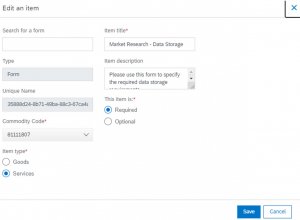
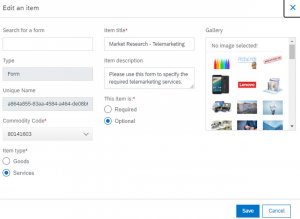
Once the multi-line RFQ form is created, it will be visible in the UI as a tile. By clicking on the tile, the requester gains access to the form that was created in the previous steps.
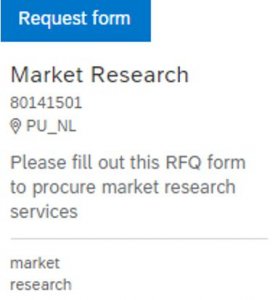
How to perform tactical sourcing events with multi-line RFQ forms?
The requester needs to fill out a number of details in order to post the RFQ:
Header-level details:
- Title of the request: Market Research Bundle
- Ship-to location: Defaulted on Werk Hamburg
- Respond by date: deadline for suppliers to respond to the RFQ
- Estimated budget: Maximum amount that you anticipate to spend on the request (not shown to supplier)
- Purpose: short description (optional) (is shown to the supplier)
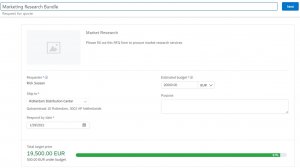
Line-level details:
- Title (optional/defaulted)
- Target price (use this pricing field to set a desired value. This will be the amount the supplier sees; suppliers can decide on going above or below this amount.)
- Custom/Dynamic form fields, questions, and attachments (drawn from the template) (line-level)
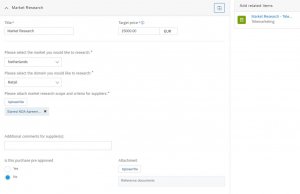
Additional Line-level details:
- Title (optional/defaulted)
- Target price (use this pricing field to set a desired value. This will be the amount the supplier sees; suppliers can decide on going above or below this amount.)
- Duplicate (for required and optional items) (file with arrow icon, on the top-right)
- Delete (only for optional items) (trash-can icon, on the top right)
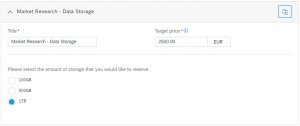
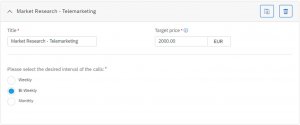
Once all the mandatory fields are filled, the multi-line RFQ form is completed. Requesters are now able to click next and can navigate to the second screen. Within this view, the requester selects one or more suppliers based on personal preference or based on business rules.
Suppliers need to be qualified and/or preferred for the same commodity/region combination as the form before they will be visible to the requester. When a supplier is qualified for all the selected line-items, there is a 100% match. However, if a supplier is only qualified for one out of the three line-items, there is just a 33% match. Although MGKP Services is only matching with one of the qualified commodities, the supplier is still able to submit a bid for all the line-items that are part of the tactical sourcing event. However, it should be noted that this may result in a compliance issue within some organizations.
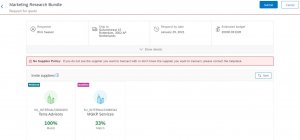
For this RFQ scenario we will select two preferred suppliers which are both qualified for 3/3 line-items. Thus, these vendors have a 100% match with the request for quote form that we filled.
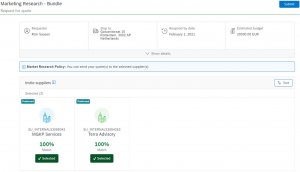
When the requester has submitted the forms the quote requests will be send to the supplier. This is dependent on the sourcing scenario that is enforced. This scenario is self-service (no-touch), meaning that there is no involvement or approval from the sourcing/procurement department required. Also, the target price and the estimated budget are displayed within this screen.
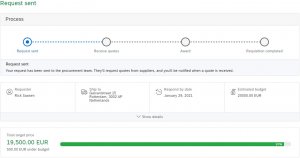
Apart from the header details there is also a section that specifies the information related to line-items. Below you can see that the RFQ is split up into three different line-items, which are all priced, and treated independently within the tactical sourcing event.
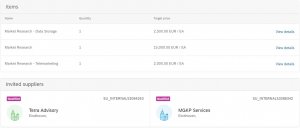
Supplier Perspective:
Once the supplier intents to participate he/she can select the lots that they want to place a bid for. To have the best chance on getting selected for the tender, the supplier needs select all the line-items.
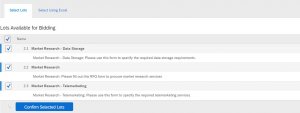
After having the lots selected, the supplier can provide their pricing per line-item:
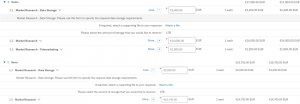
Then, the supplier needs to submit their bids. These will be sent to the buyer in Guided Buying. From Guided Buying, the requester is able to click on the RFQ event to access the information that the suppliers sent.
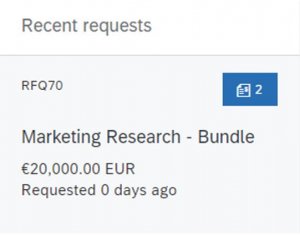
Within the RFQ event, the requester has access to all the information that the supplier sent such as price, attachments, comments, and other terms. To award a supplier, the requester needs to select “accept quote”. It is not possible to purchase line-items across multiple vendors. To achieve this, separate RFQs need to be created where the line-items can be sourced separately from multiple vendors. For multi-line RFQ events, there is only one vendor that is awarded with the lot(s), even if this supplier did not select all lots and is not able to deliver all the line-items in the event. In that case, the line item is not included in the bid and will not be sourced. A separate RFQ event can be set up to source the remaining item(s).
Header level details:
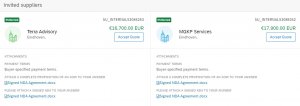
Item level details (left = Terra Advisory, right = MGKP Services):
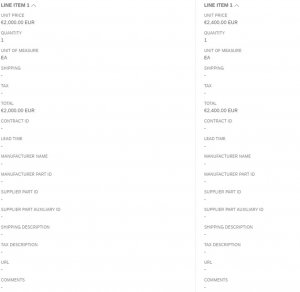
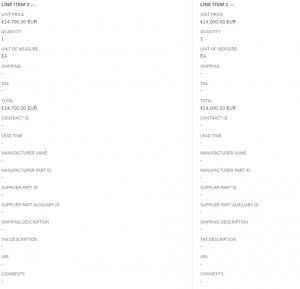
The supplier on the left (MGKP Services) does not perform Telemarketing Services and was not able to select the lot for it. Awarding the bid to MGKP Services, the requester chooses to cancel the acquisition of telemarketing services.
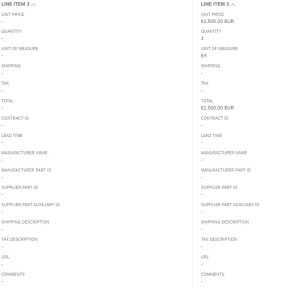
Once the requester has accepted the bid, the RFQ is flipped into a requisition with 3 line-items.
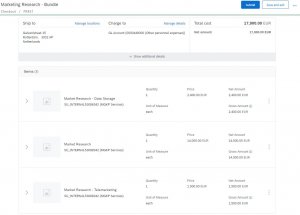
After the requisition passed all approvers, the purchase order is created and sent to the supplier.